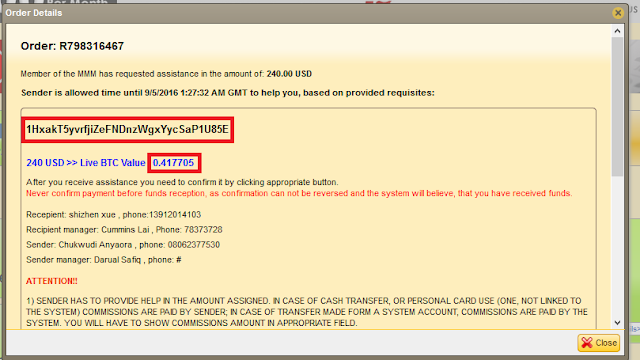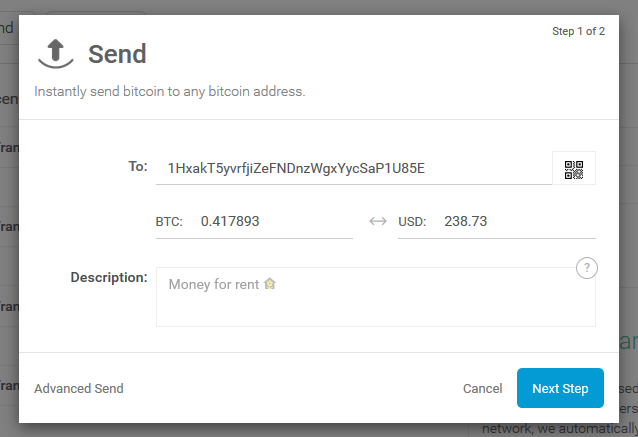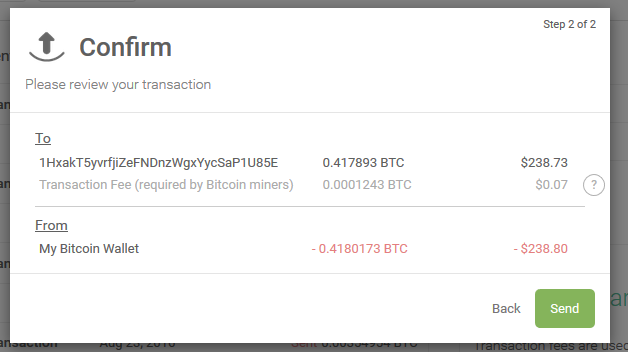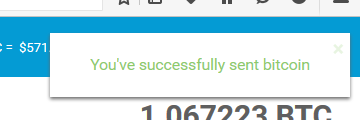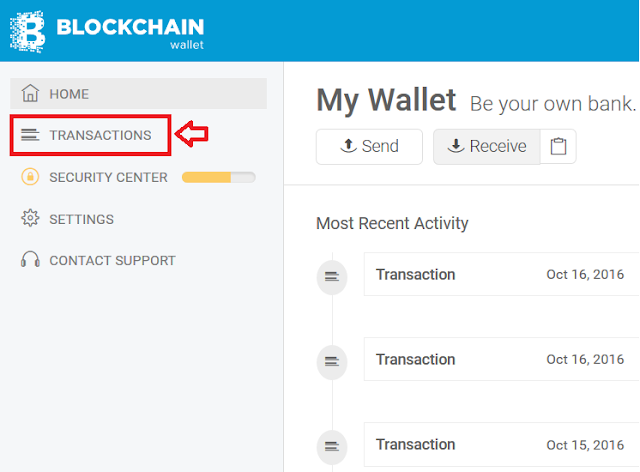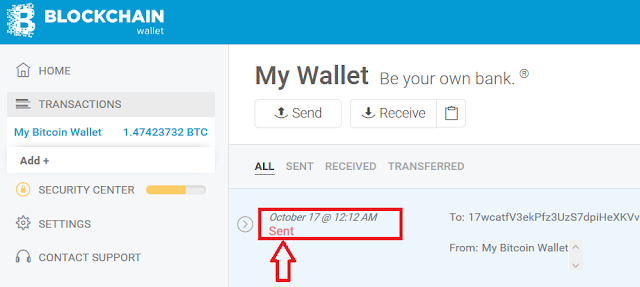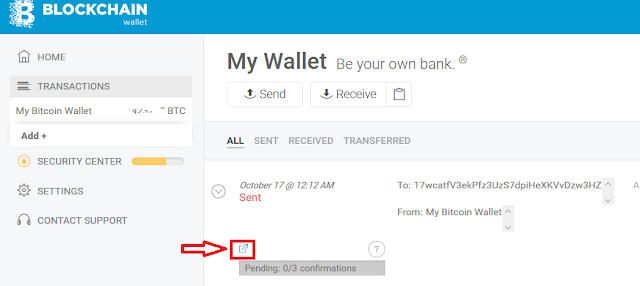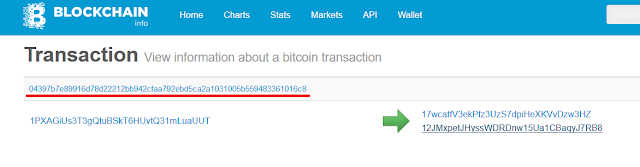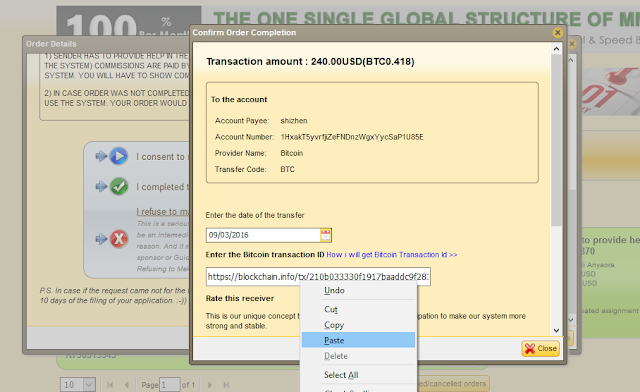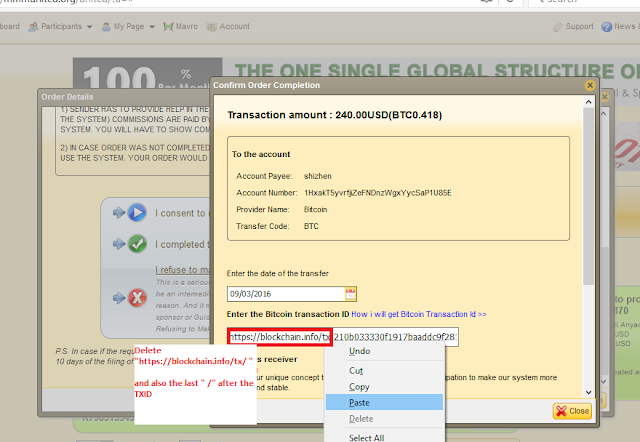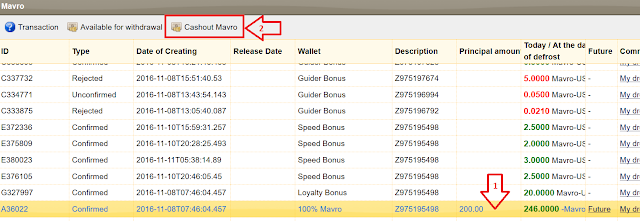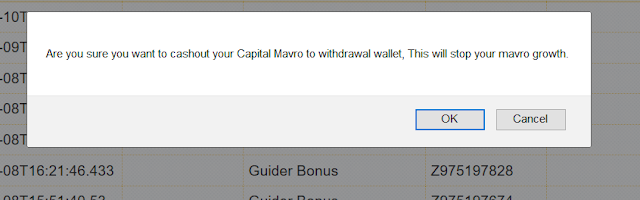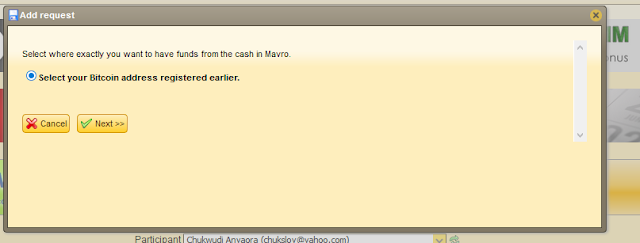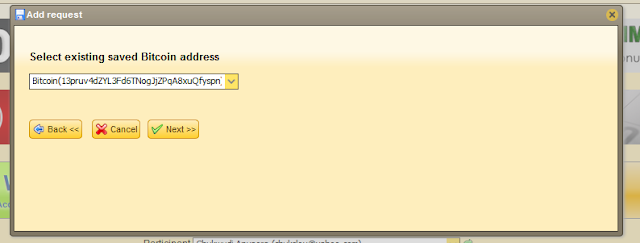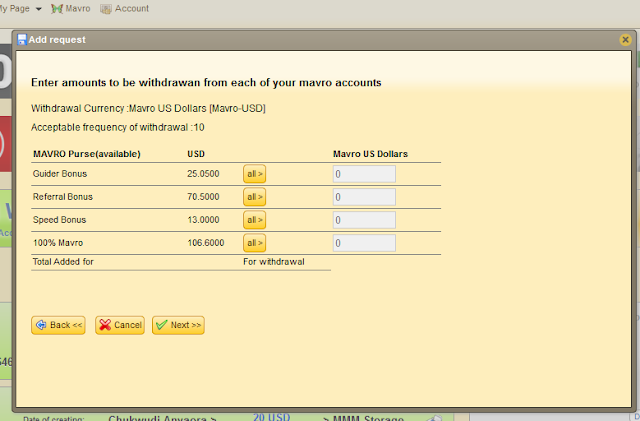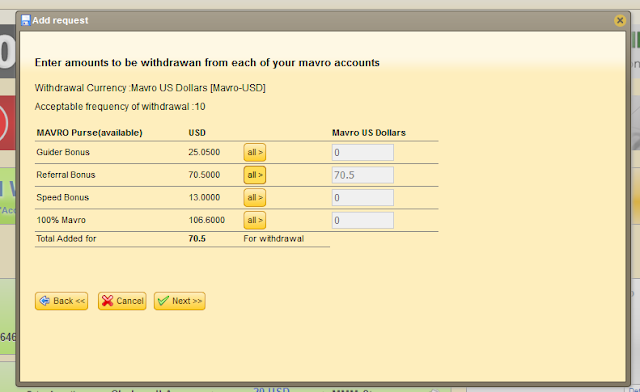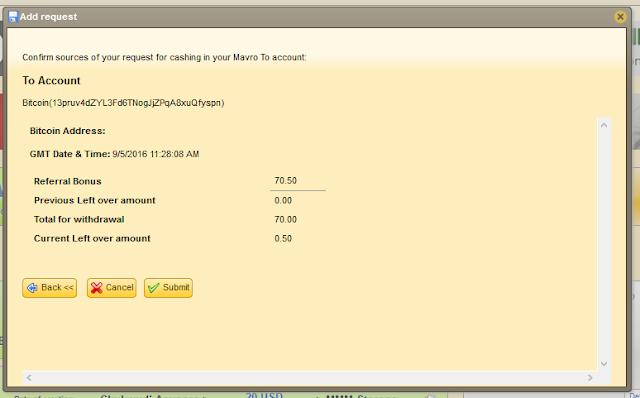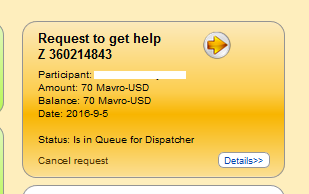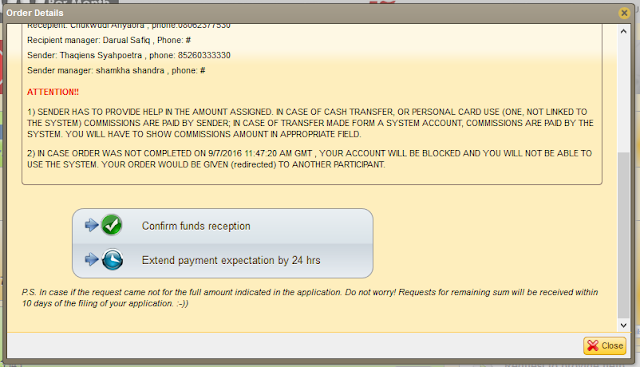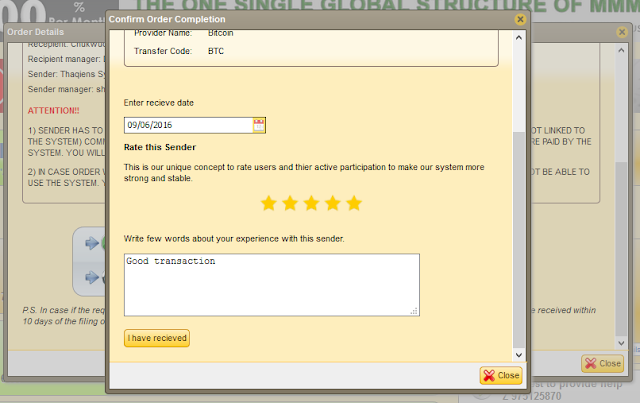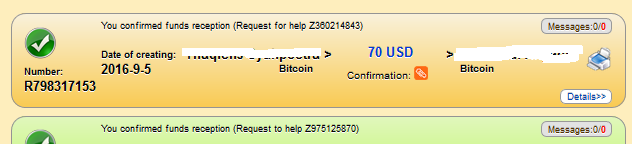to withdraw such money go back to your personal office( PO) and click on mavro. find and click the "available for withdrawal" to see the amount. then close window and click on "cashout mavro". this money is moved back and becomes available in "get help" you wont see it anywhere but the final stage of get help. to withdraw the bitcoin go back to your PO, click on get help and select all from at list one transaction. once you click on confirm the window will pop showing the total amount in available for withdrawal" and any added funds.
1. Select Mavro from personal office
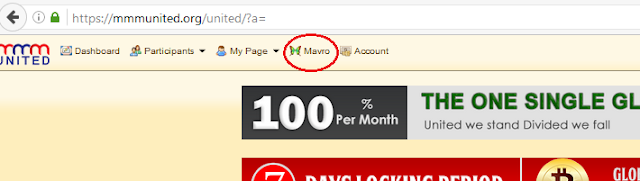
2. Select "Available for Withdrawal"
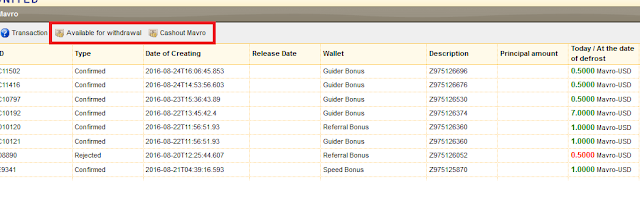
3. View available mavro and close the popup.
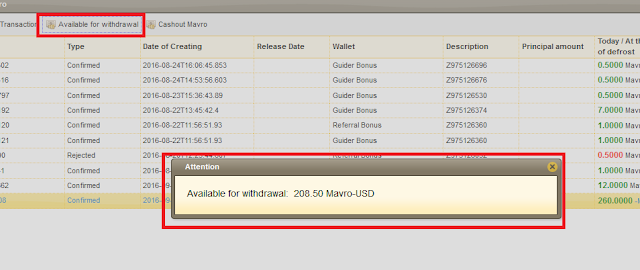
4. Click on "Cashout Mavro"
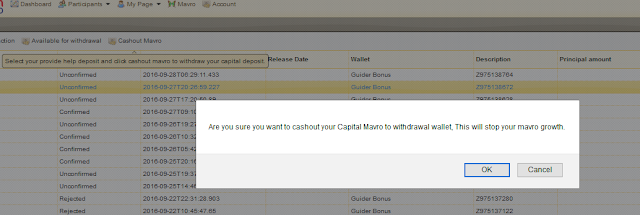
5. go back to your personal office. when you GH (get help) the money will be added to your get help request.
Note: if you have zero mavro but have mavro in your available for withdrawal, when getting help continue to click next until the last stage to view your available mavro.