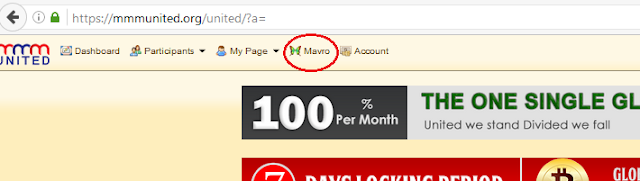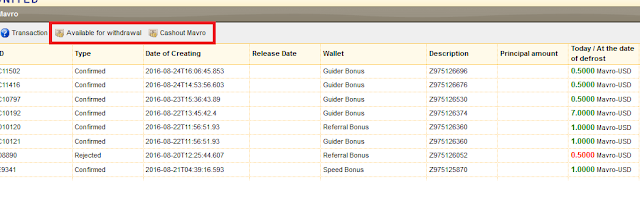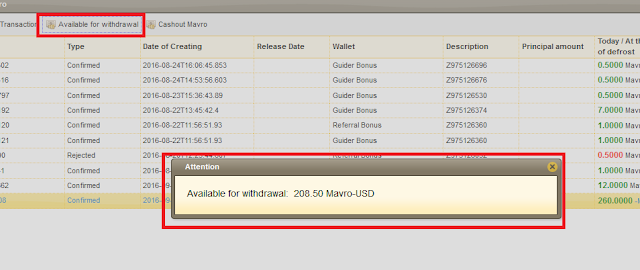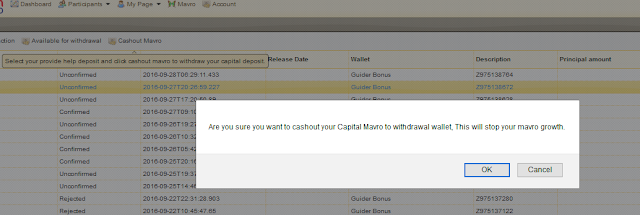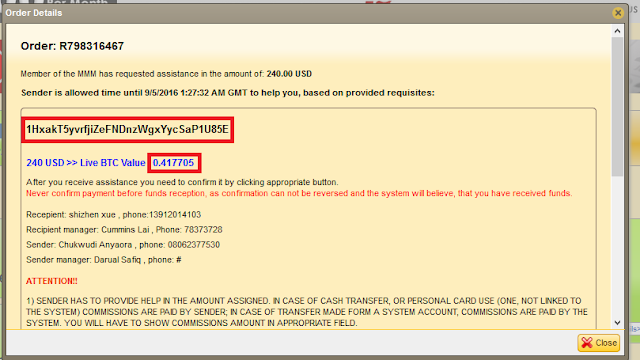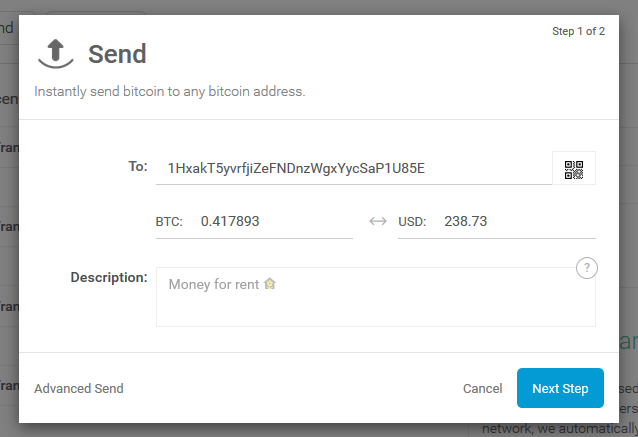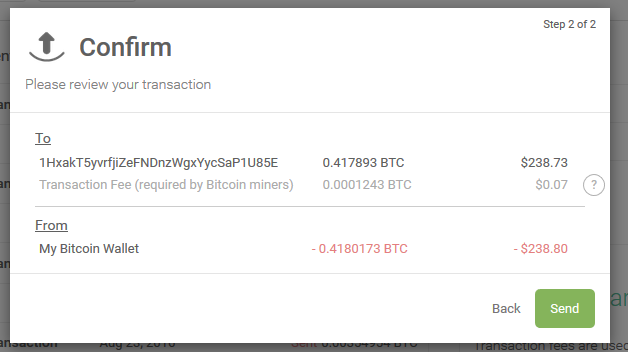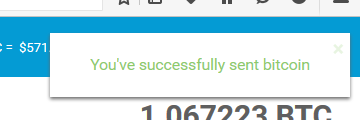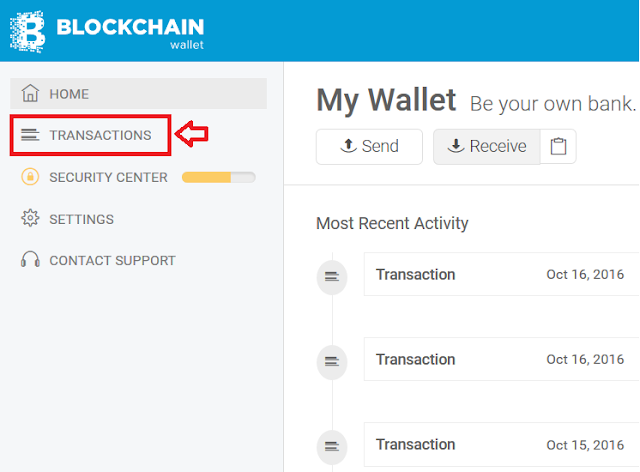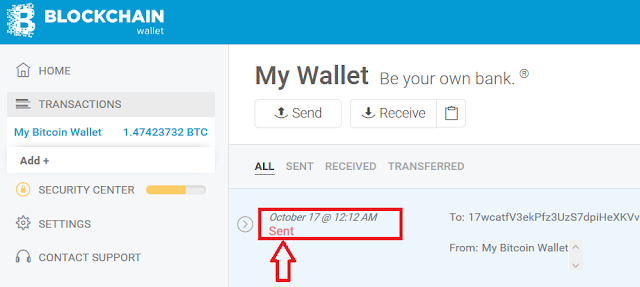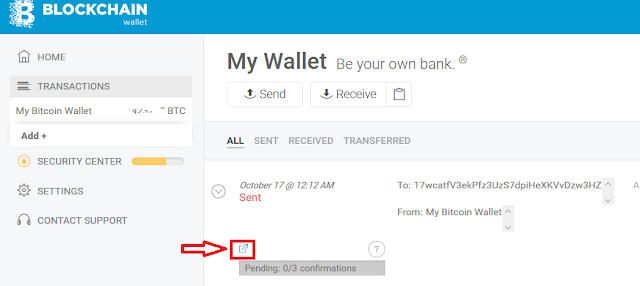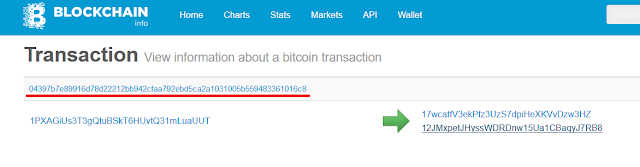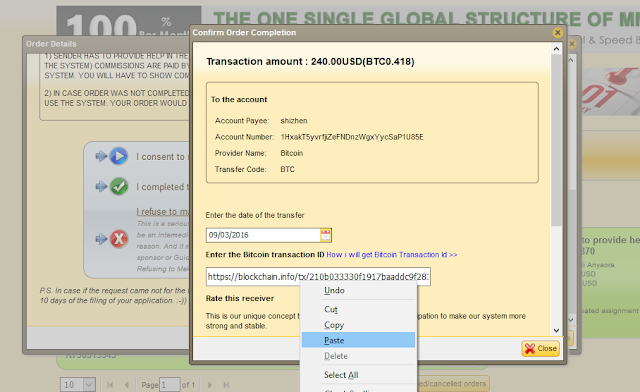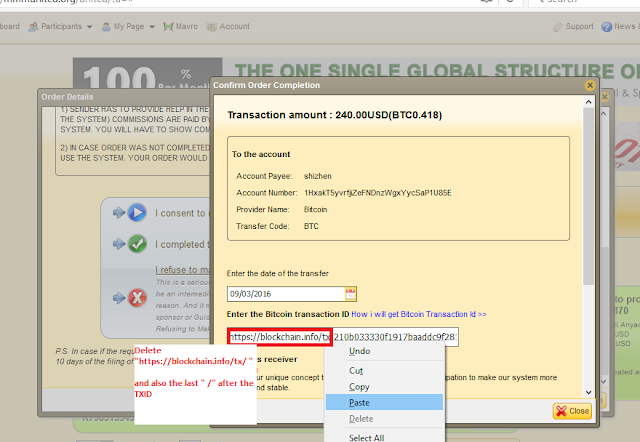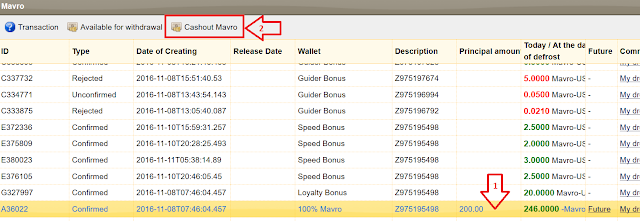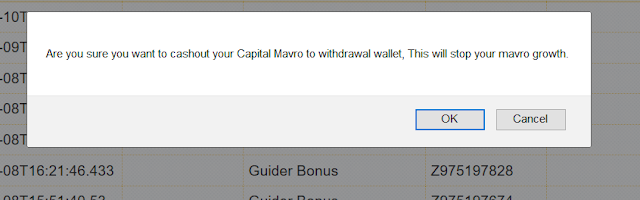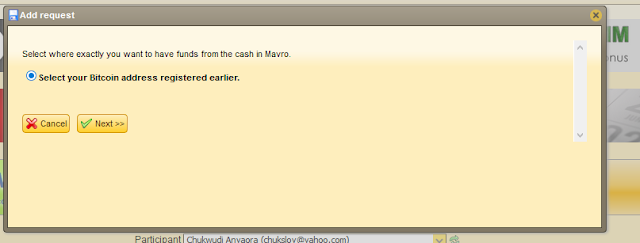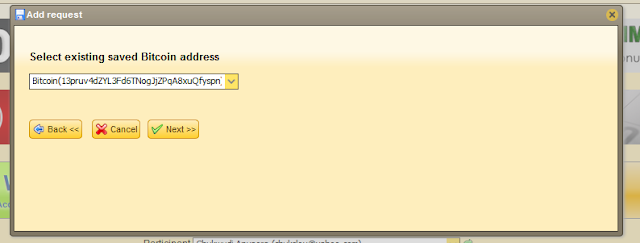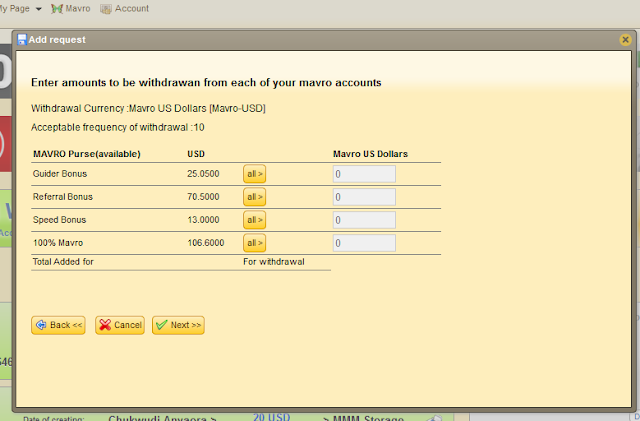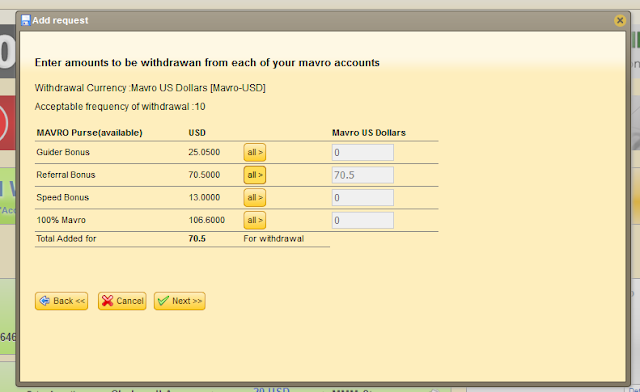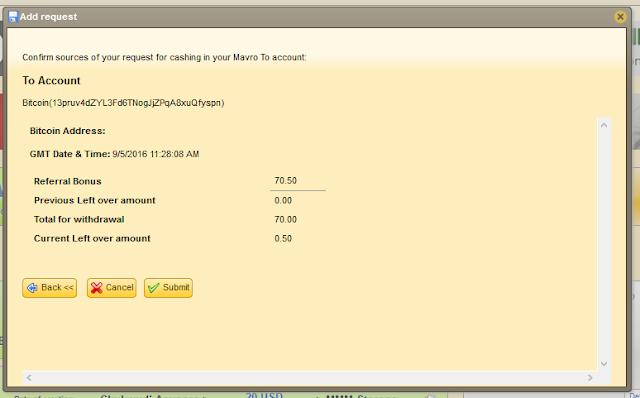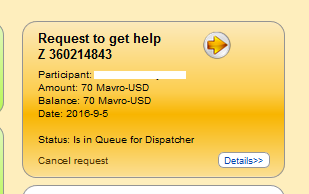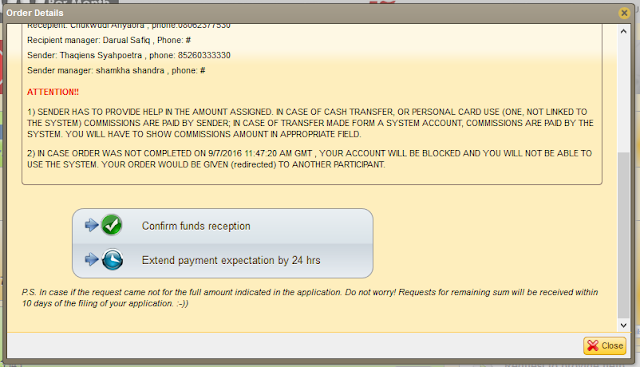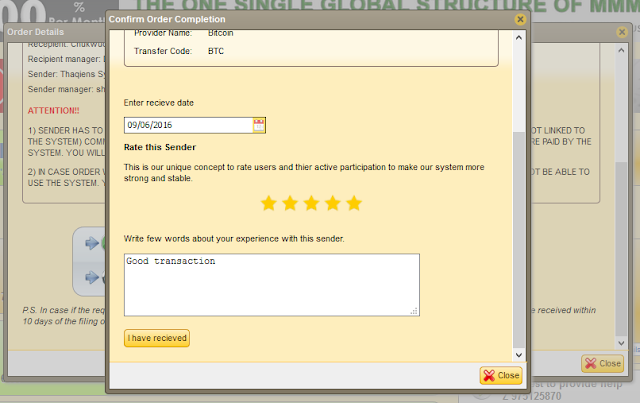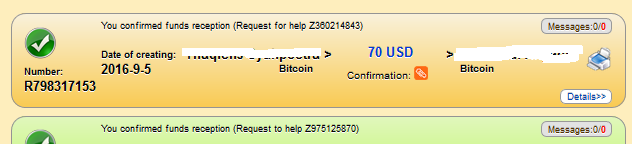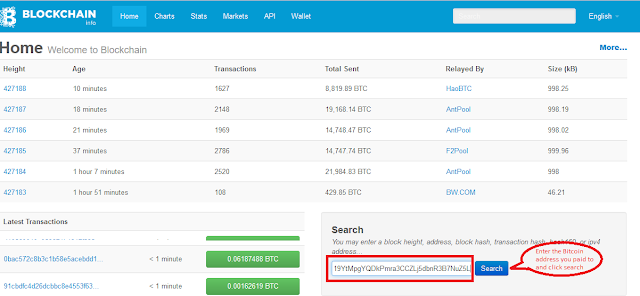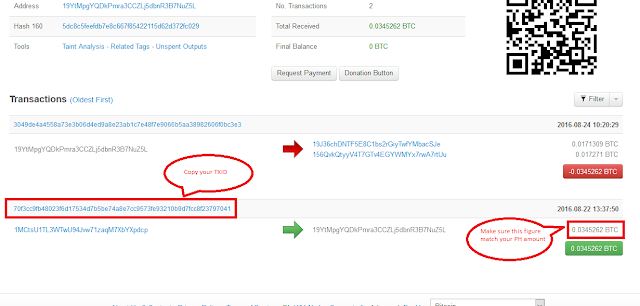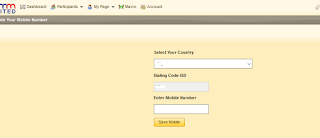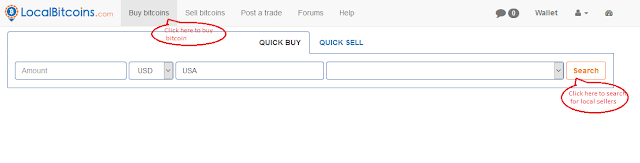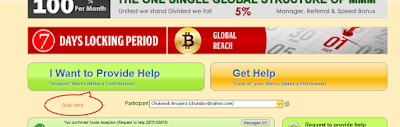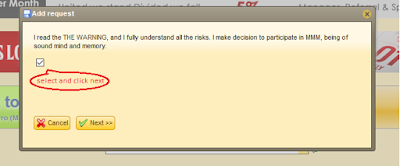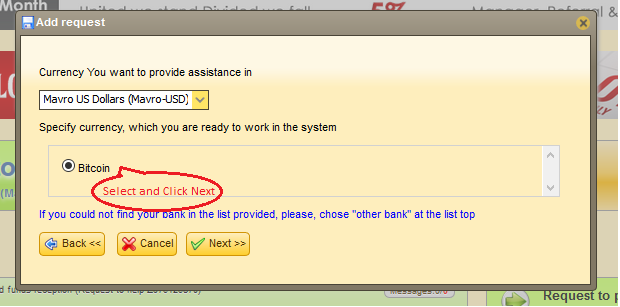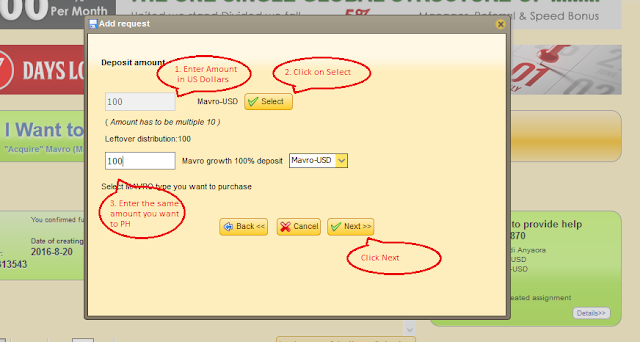How to register and operate MMM account.
1. First register with
MMMunited.org
2. Register for a Bitcoin wallet e.g
blockchain.info
3. Find a Bitcoin Seller. You can buy from any bitcoin exchange platform or fellow MMM participants e.g
localbitcoins.com or search in google for "buy bitcoin in your country" to find websites that sells bitcoin in your country.
The Process:
Register with mmmunited, register with blockchain.info, purchase bitcoin to fund your blockchain.info wallet, provide help in mmmunited, wait for hours/days to be matched with someone/people, pay and upload proof of payment. wait for the release date (30 days from the day you PH). and apply to get help, once you receive the bitcoin, confirm payment and sell your bitcoin to get your cash.
1.
MMMunited.org
Click here and complete the registration form with valid information

When you register with MMMunited you will receive an email to validate and create a new password.
After creating new password, select your country and proceed.
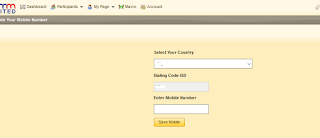
The next thing to do is to add your bitcoin address which you will learn how to create below, after that then you can now provide help at your comfort time.
click here to learn how to provide help
click here to learn how to confirm payment
click here to learn how to get help
Click here to learn how to get Transaction id
2. Blockchain.info
Go to
blockchain.info website click on wallet tab then click on "create a free bitcoin address"

blockchain dashboard

All blockchain.info login requires authentication via email before you can transfer or receive fund. Note: whenever you login, an email is sent to you for verification before you can send or receive bitcoin (for security reason).
 3. LocalBitcoins.com
3. LocalBitcoins.com
Click on signup free

Complete the form with valid information

after validation of email sign in to your localbitcoins,com account.
Note: localbitcoin.com also creates a bitcoin wallet for you automatically. for security reason transfer your funds to your blockchain.info account.
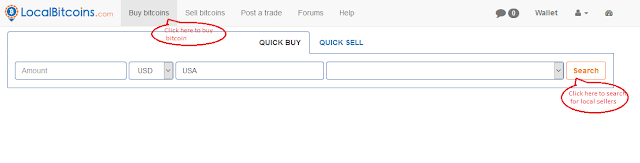
Using the search box

Note. sellers might require cash, atm payment etc. it is up to you to find a seller that offers what you want.